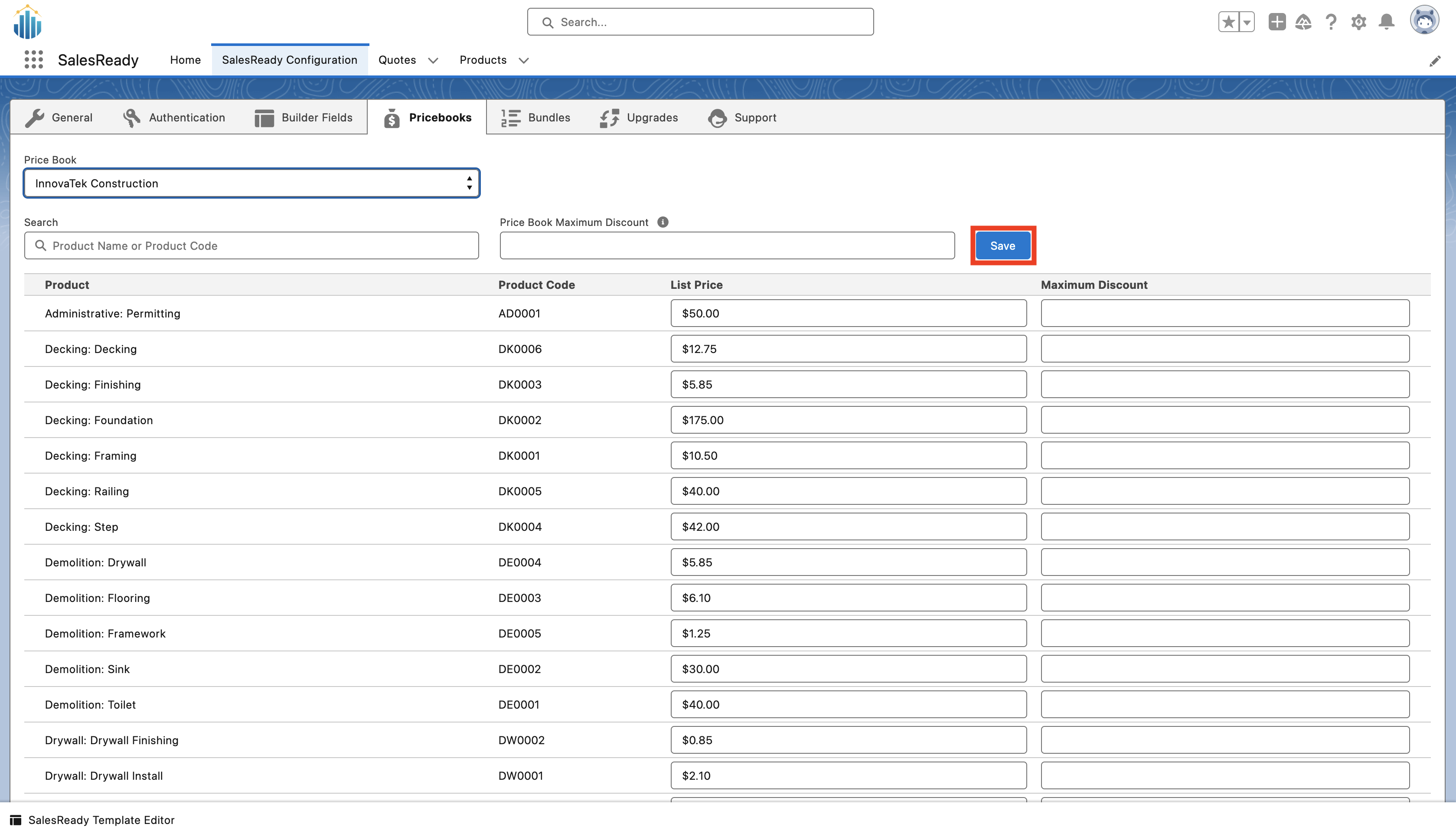Price Books
Links to Salesforce Help Docs
Open the App Launcher by clicking the icon in the upper left hand corner of the page. Using the search bar, find SalesReady and select it to open the app.
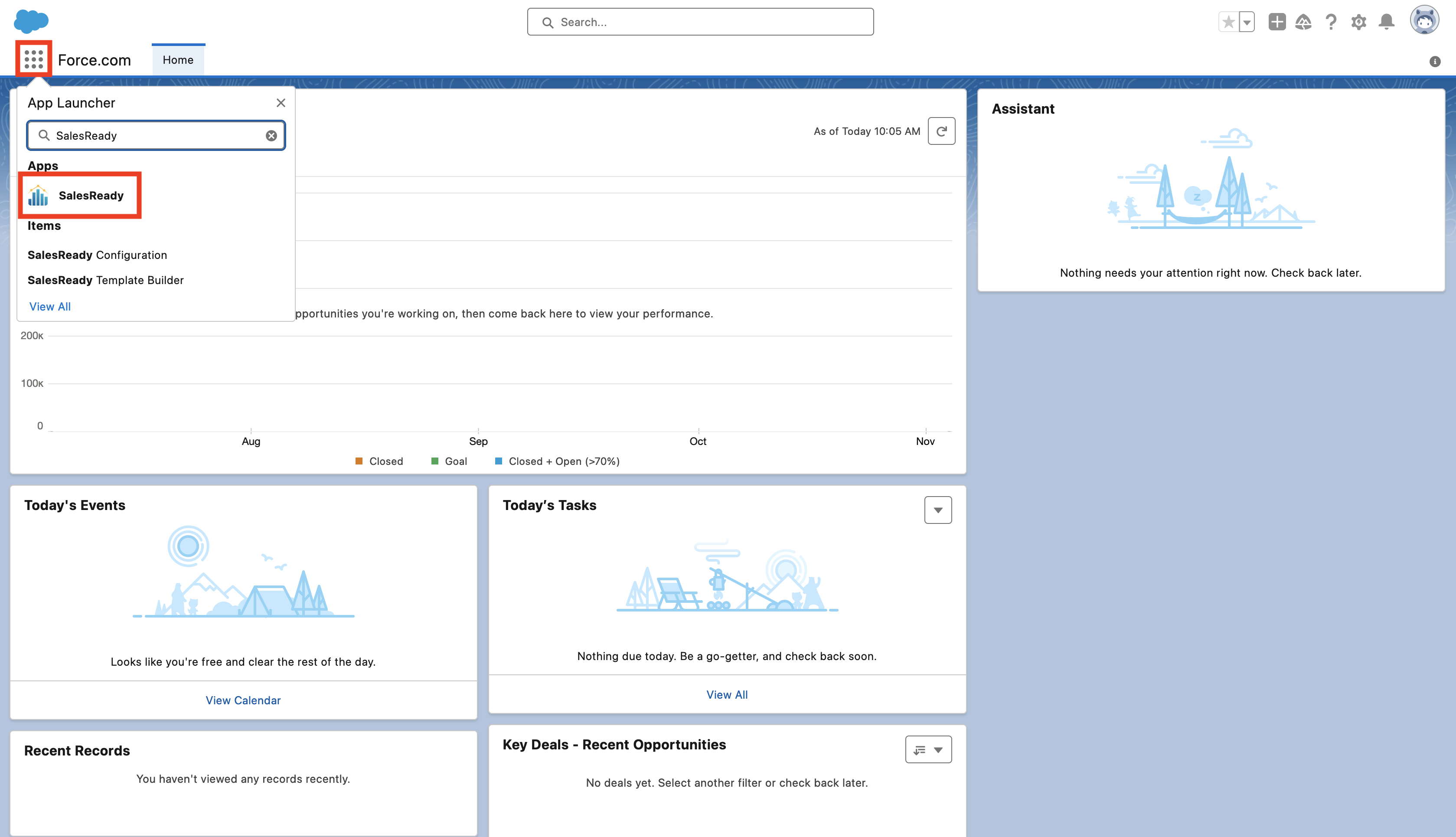
Navigate to the “SalesReady Configuration” tab
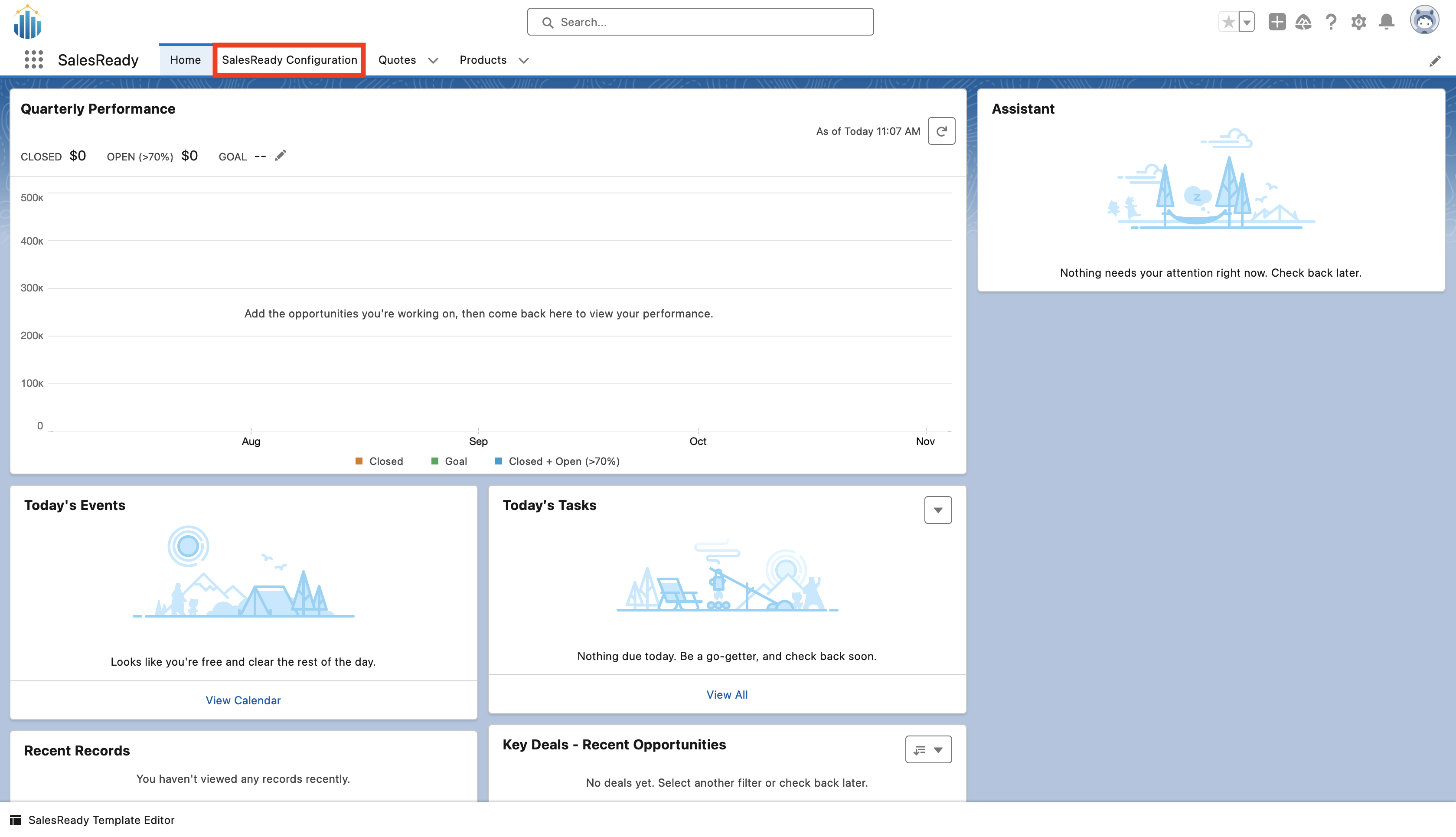
Navigate to “Price Books”
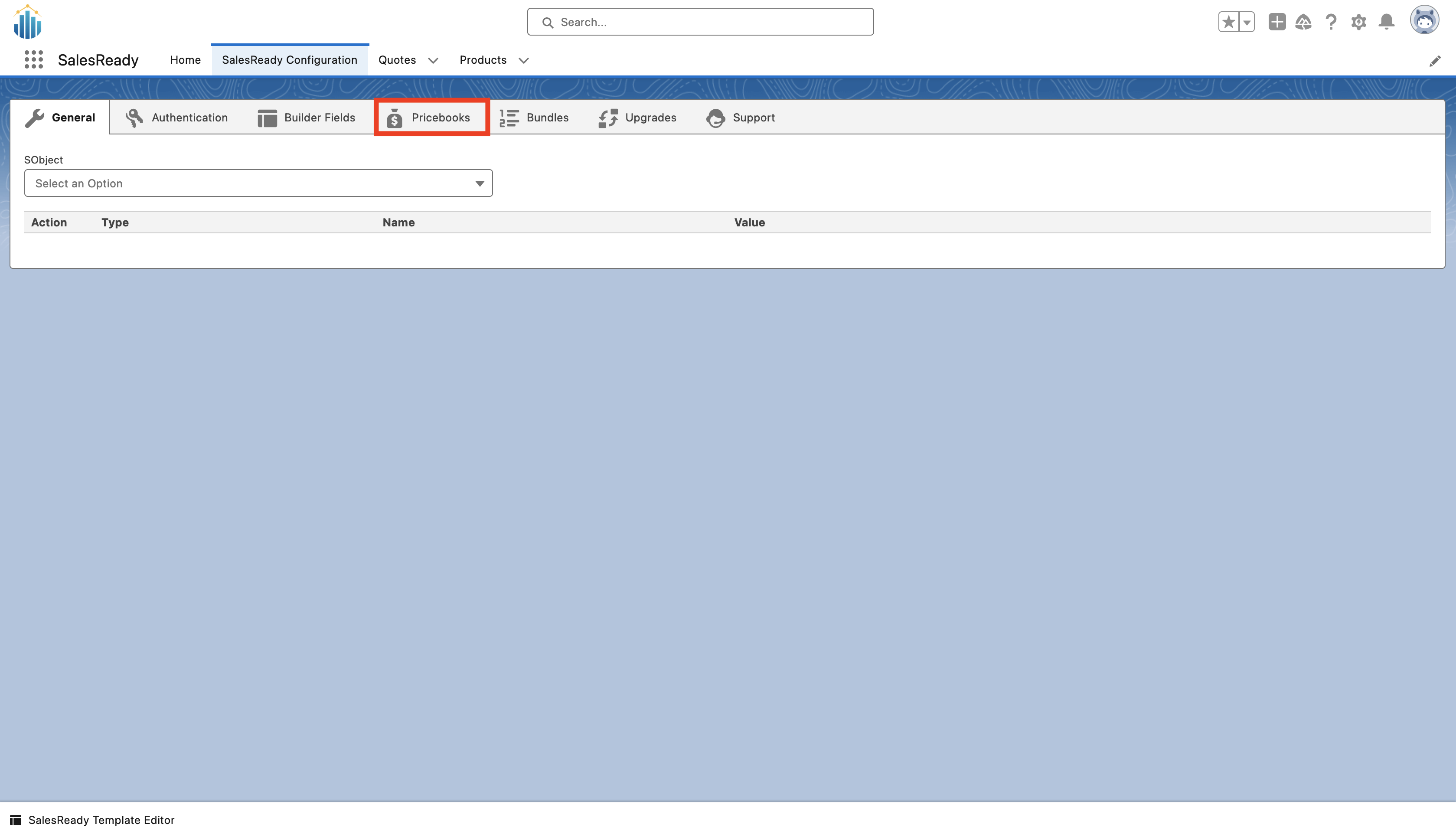
Use the drop down to select the price book you wish to view
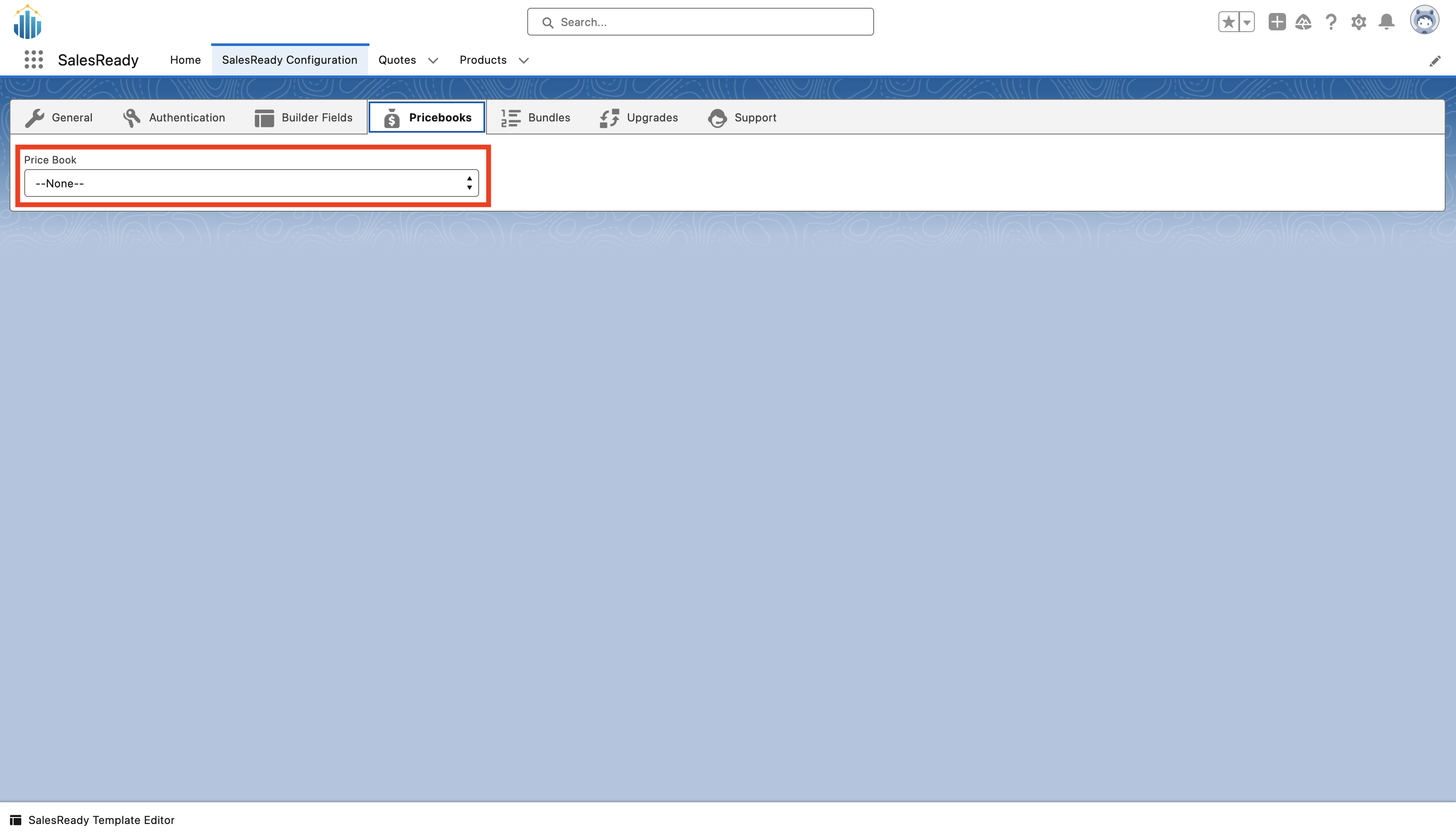
Here you can edit the specifics of the chosen price book
Using the “Price Book Maximum Discount” field you can choose the maximum discount that can be given when creating a quote
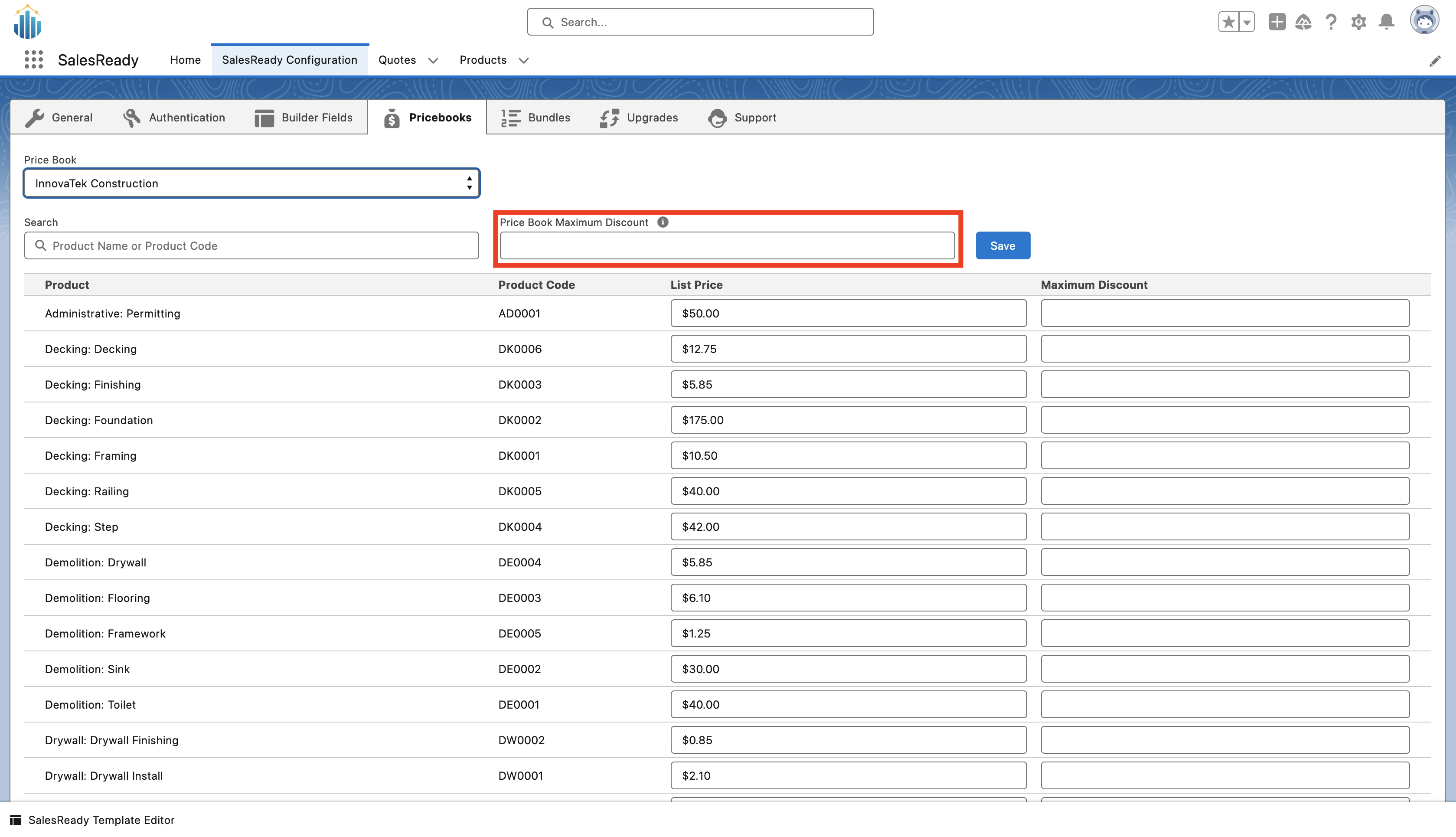
The search bar allows you to find specific products in the price book
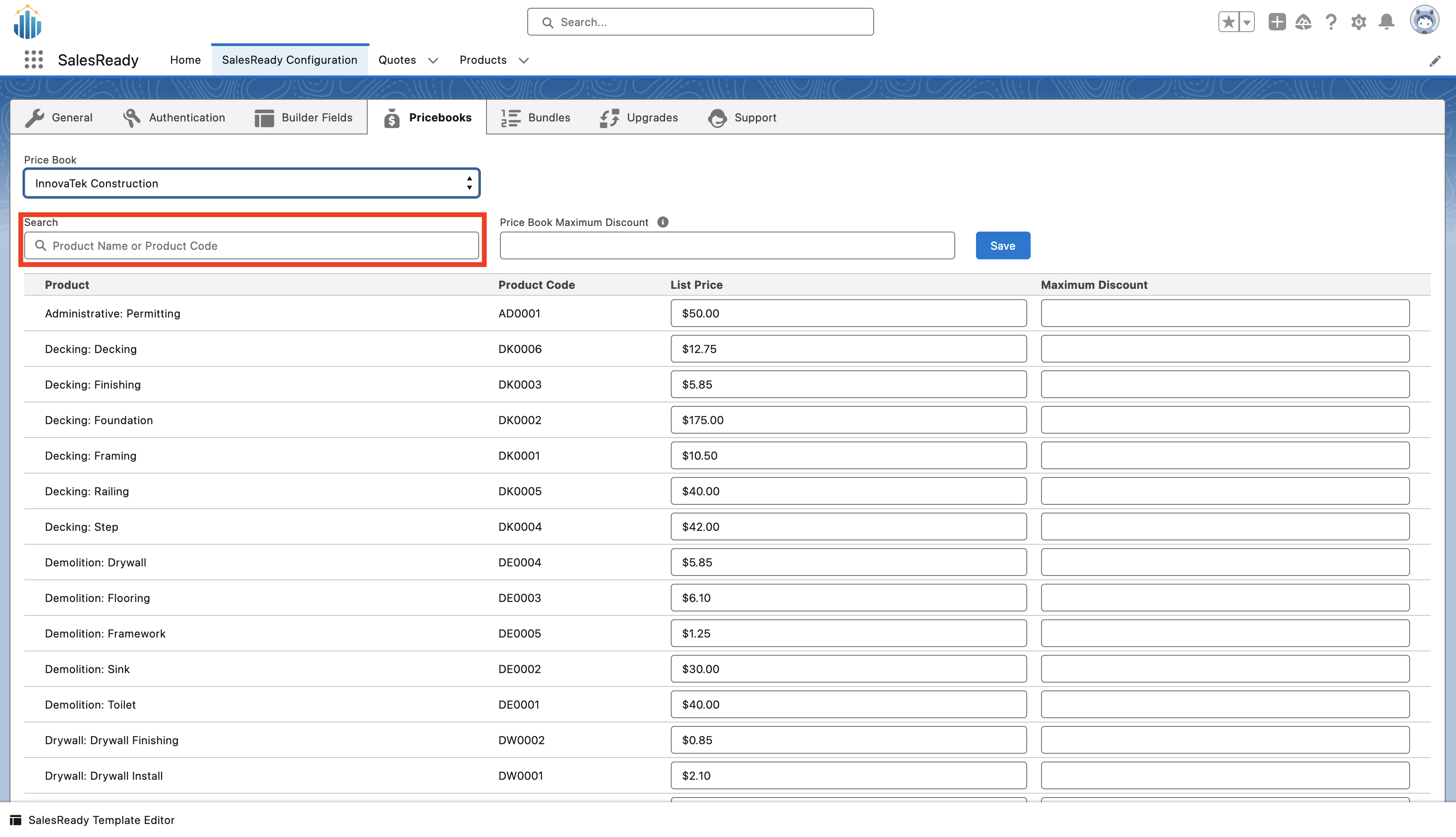
You can edit the price of individual products in the price book by using the “List Price” field
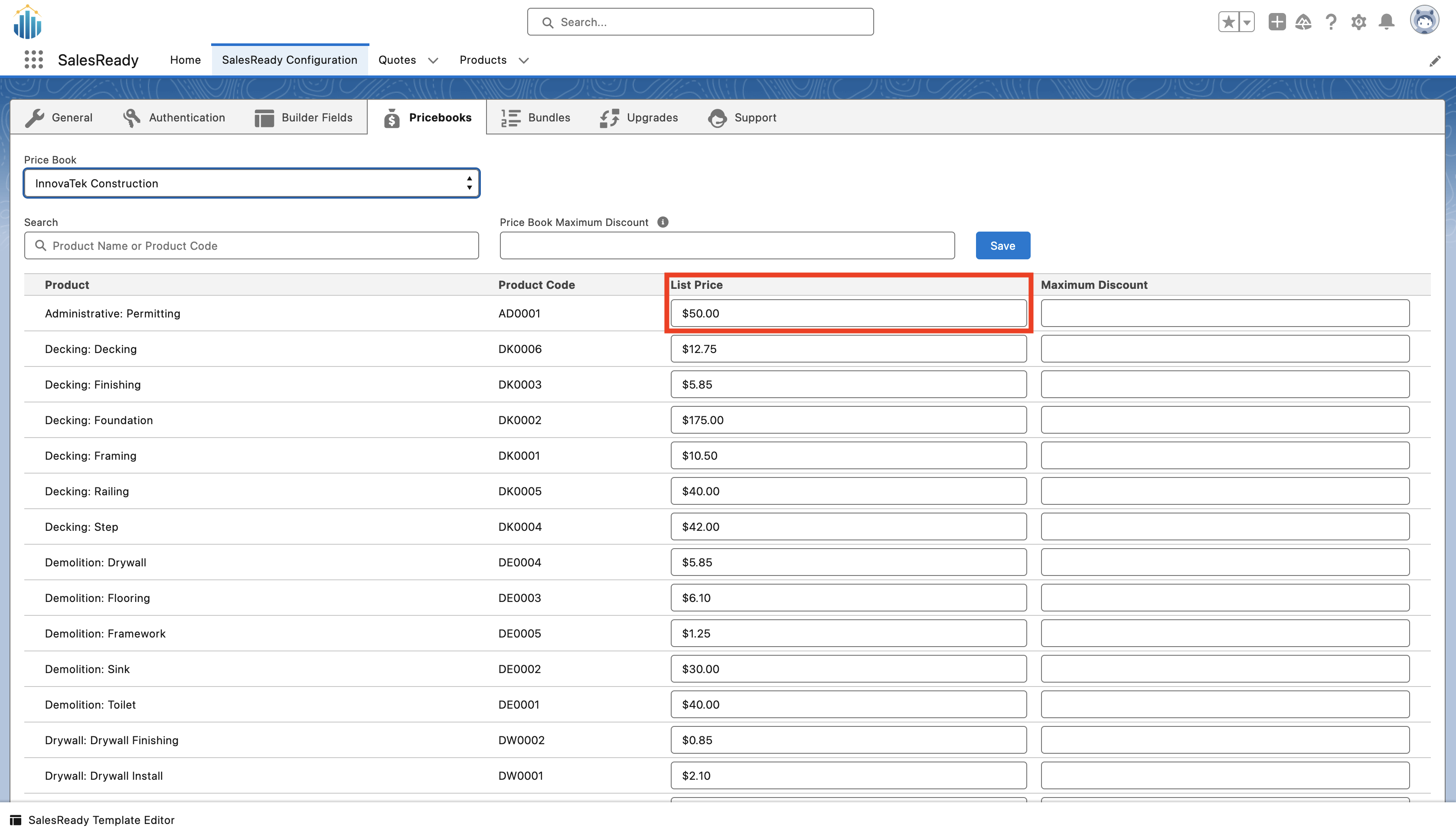
You can also set the maximum discount for individual products using the “Maximum Discount” field
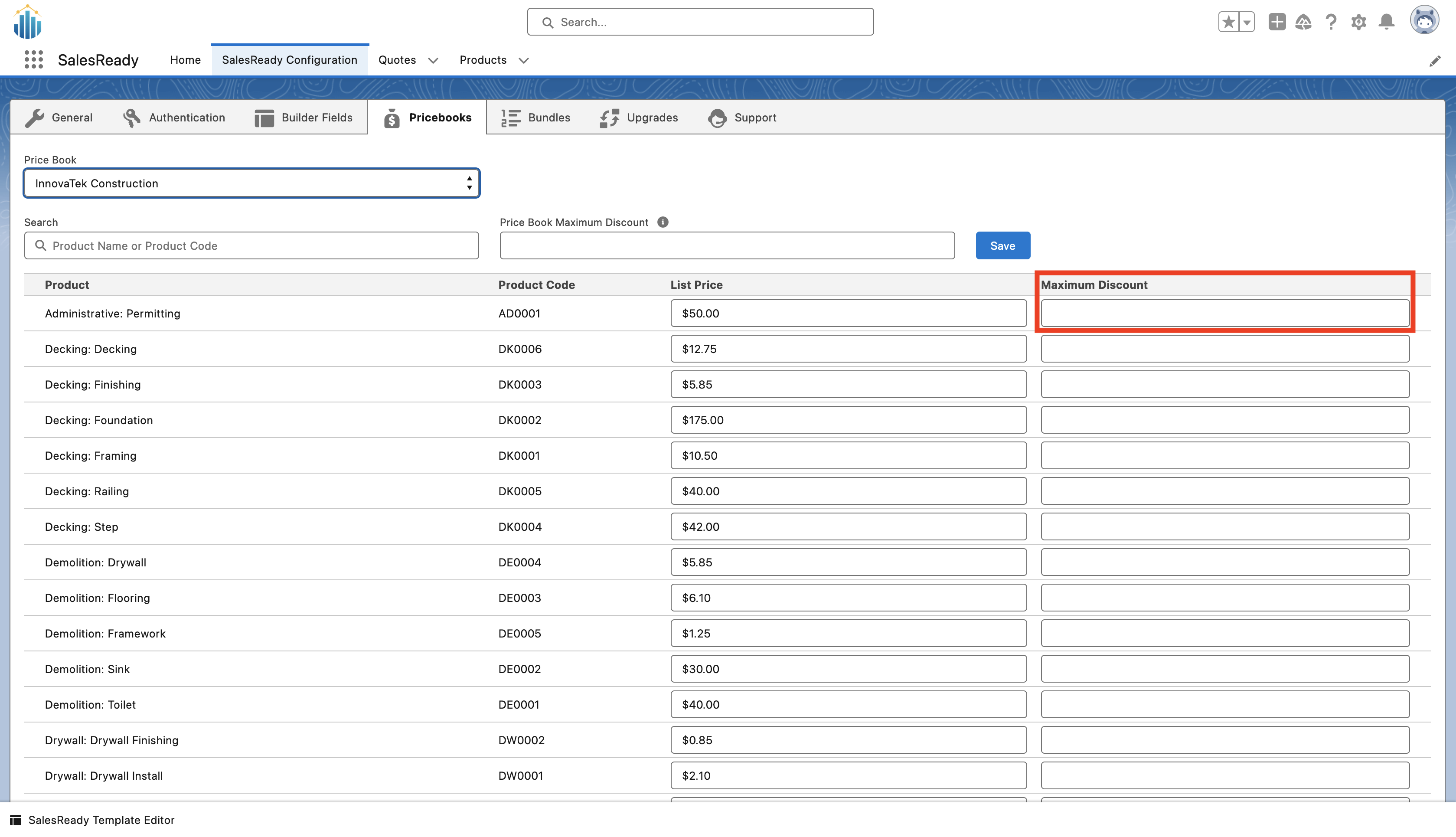
When you are finished making edits to the price book, press the save button located in the upper section of the screen