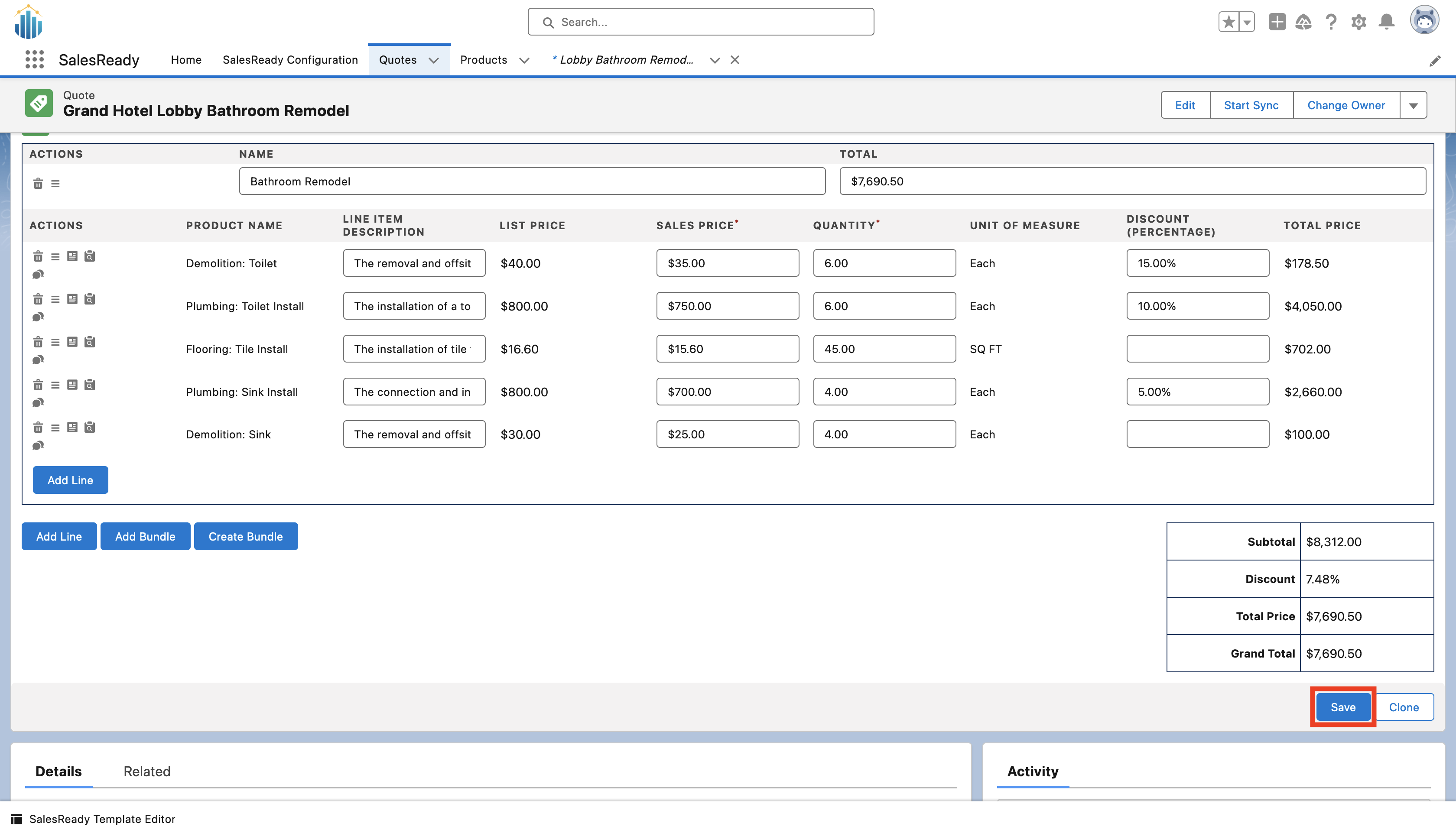Creating a Quote Using SalesReady
There are two ways of creating a new quote, both of which are listed below
Creating a Quote From an Opportunity
-
Using the App Launcher, navigate to “Opportunities”

-
Open an opportunity
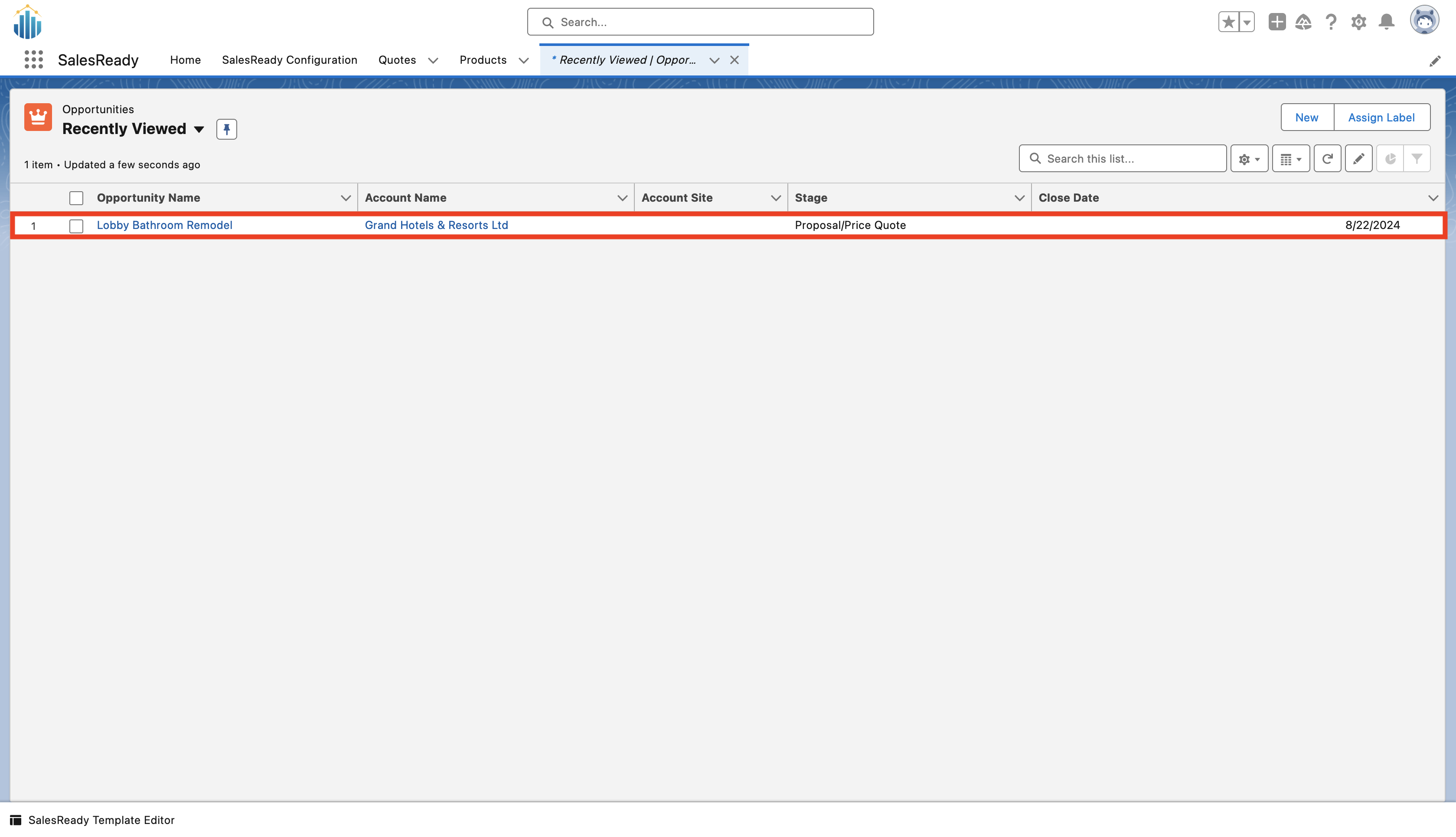
-
Using the drop down located next to “Quotes,” select “New Quote”
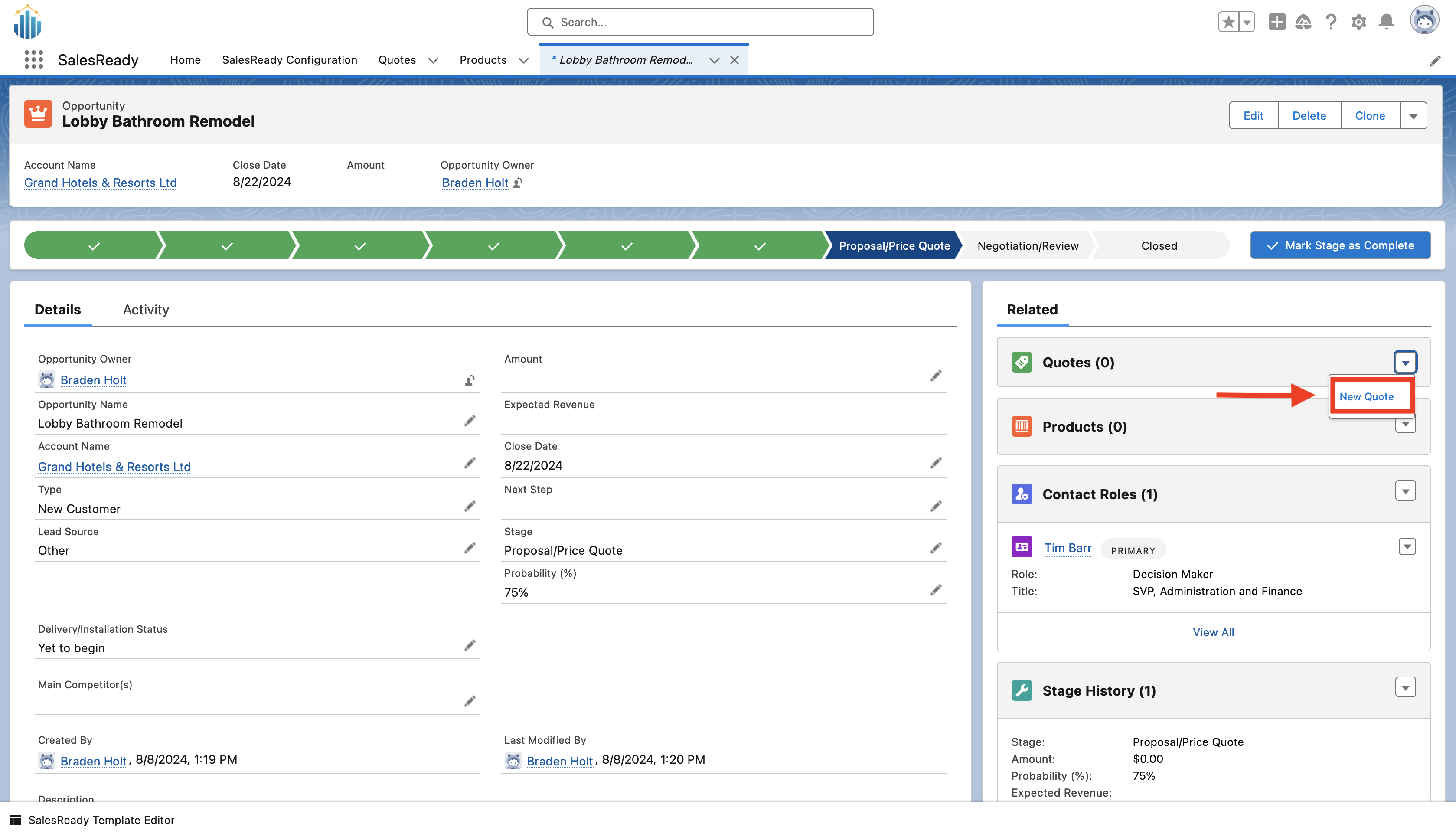
-
Enter all the required information for the quote. The prepared for section will be auto-populated by the primary contact’s information if you have one specified. When you are finished, press the save button at the bottom of the page.
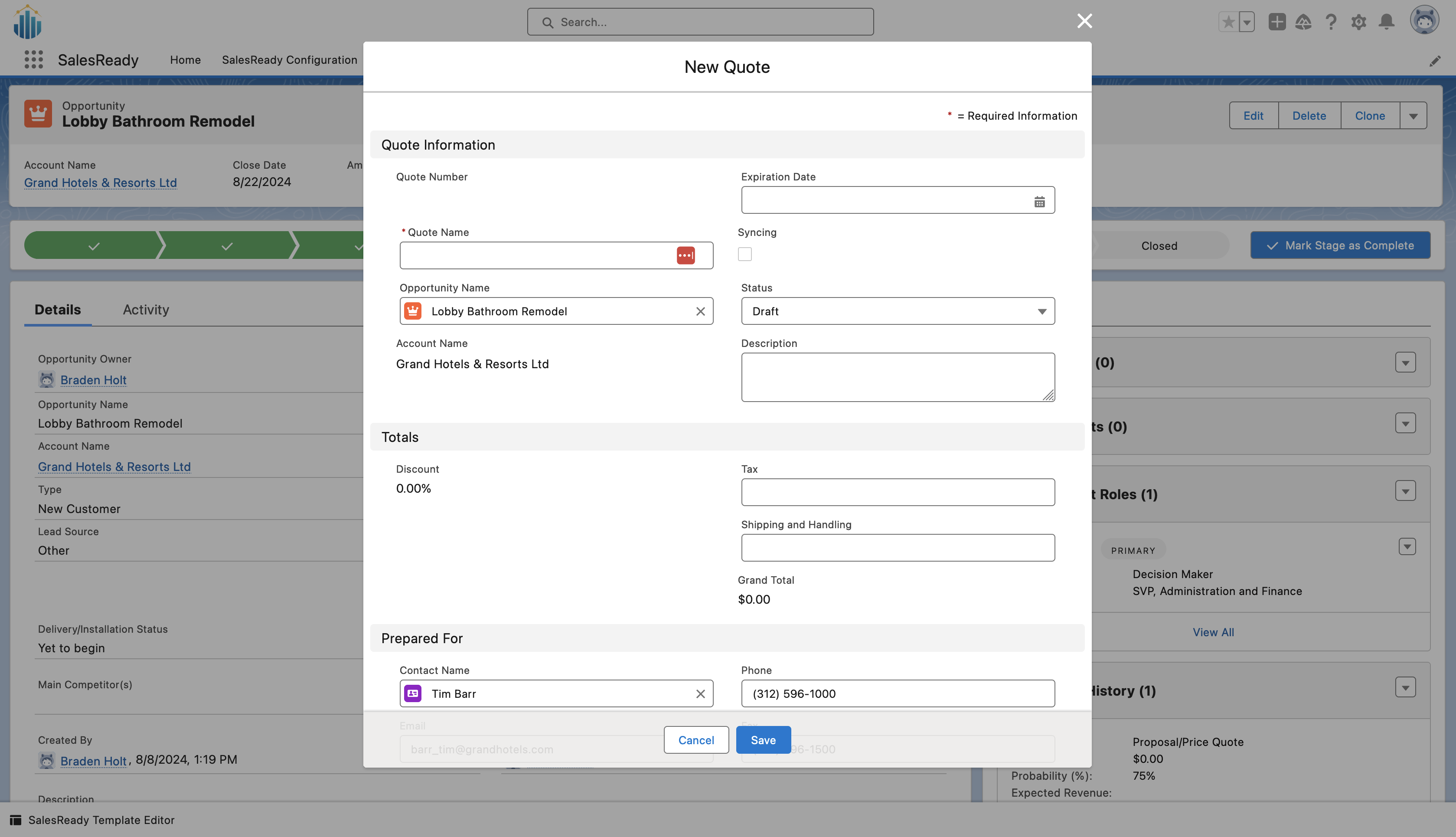
-
Open the quote you created by clicking the name under the Quotes section and select the price book you would like to use
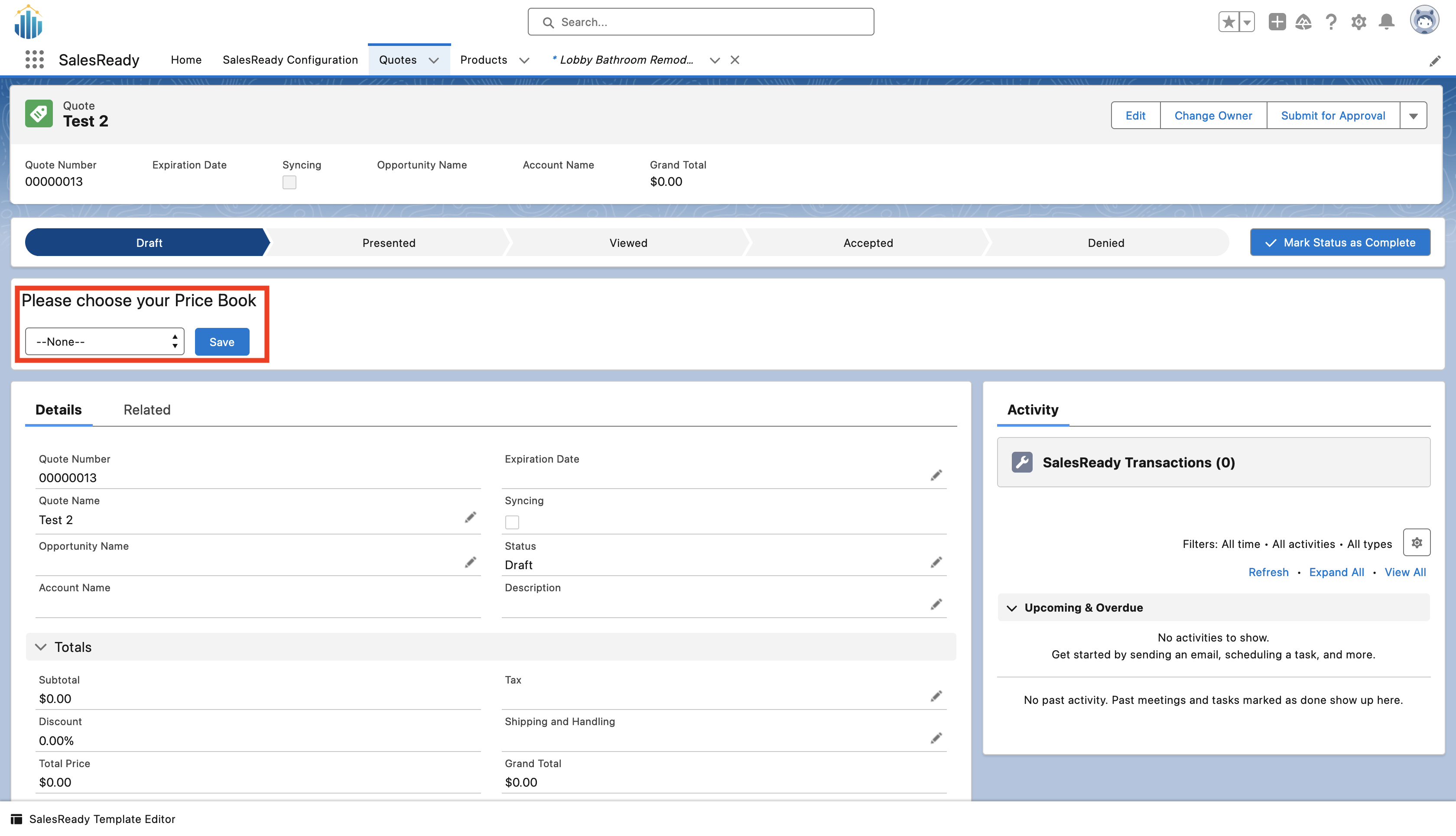
-
Here you can add and create bundles or add lines where you can add individual products to the quote
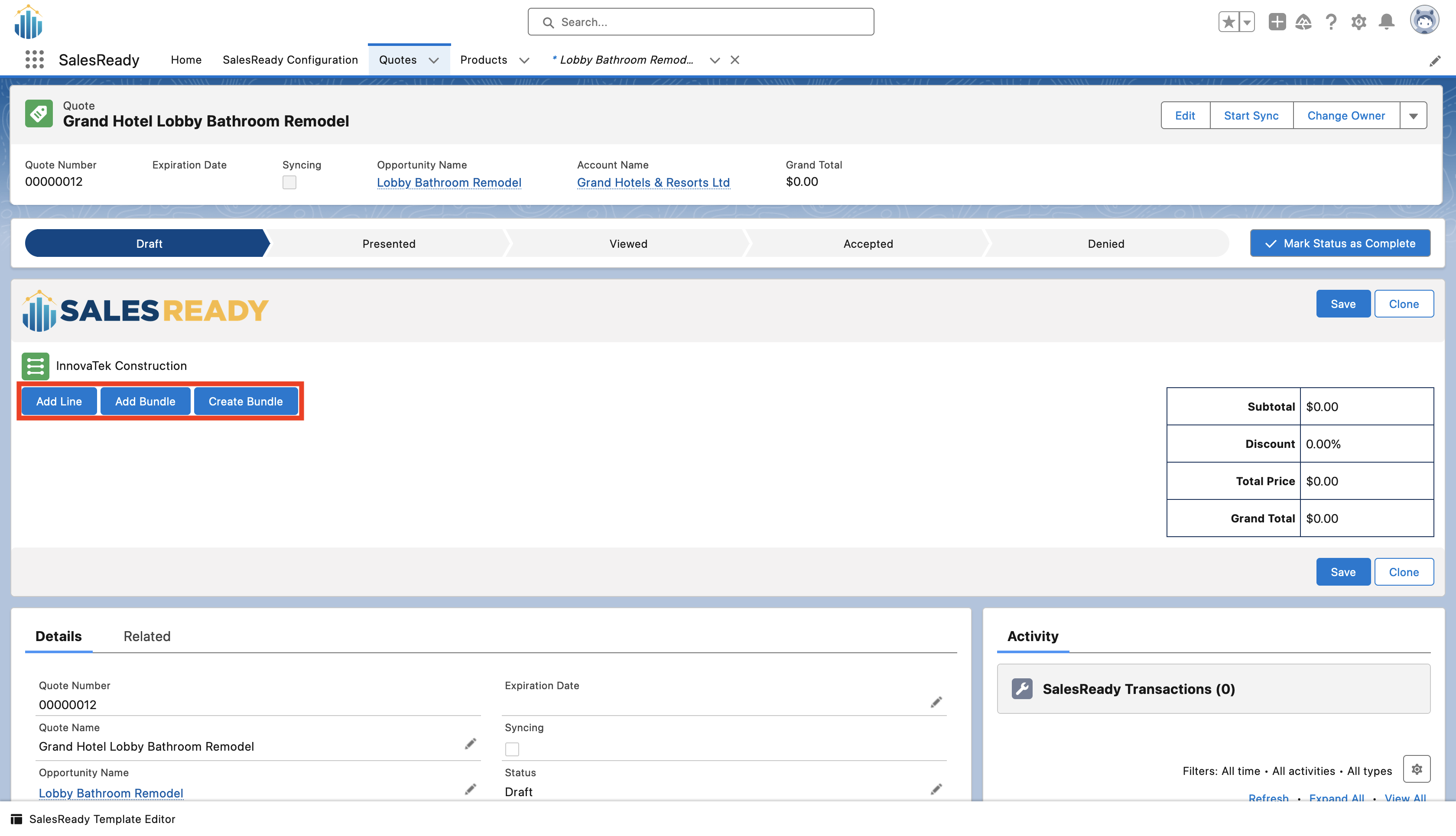
-
Here you can edit the individual prices of the items as well as add/edit the discounts for items. Additionally, you can remove or add items to the bundle. When you have finished adding all the desired items and editing the details, press save
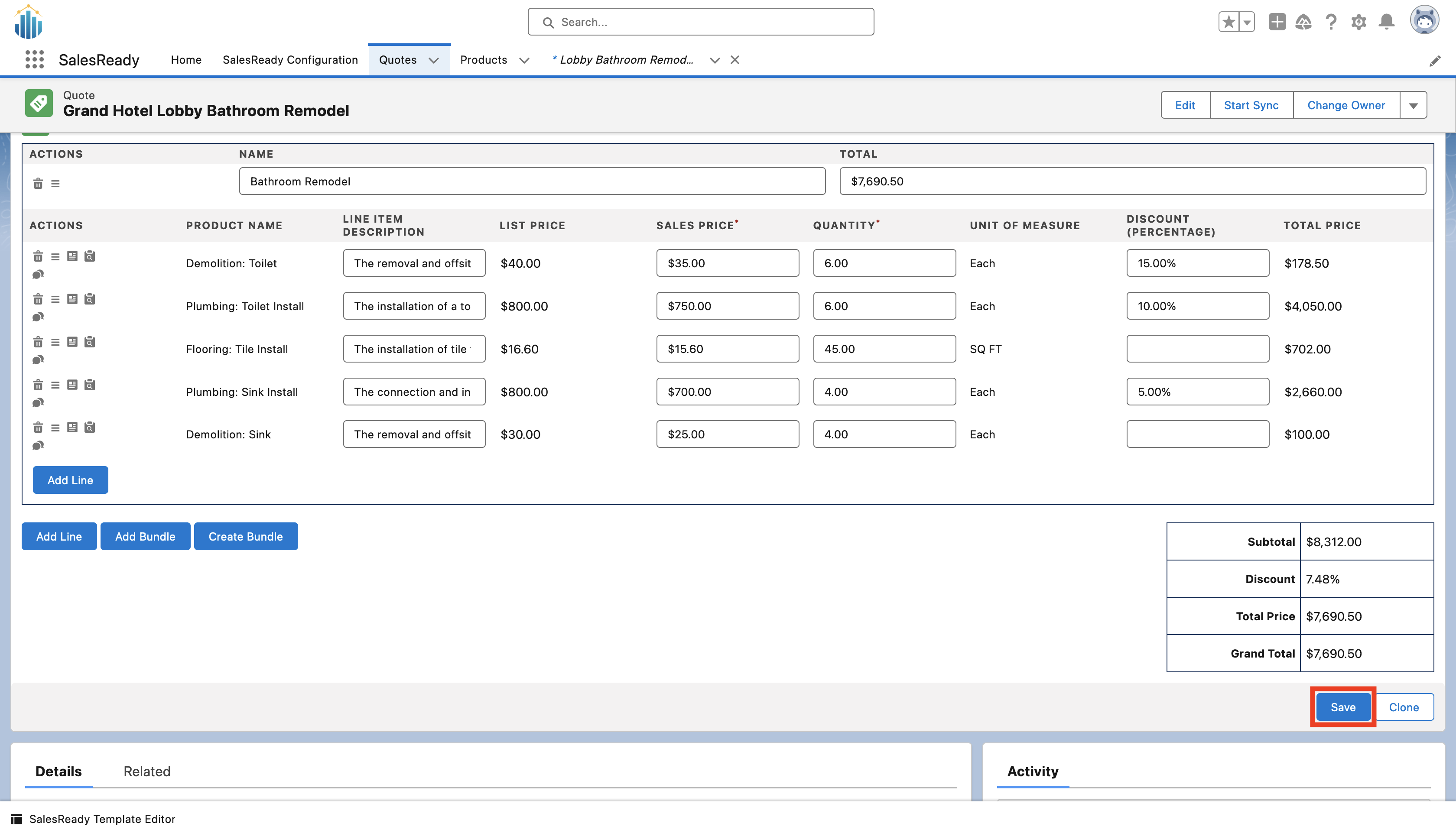
Creating Quotes From the Quotes Tab
This option is only available if you have enabled quotes without opportunities
-
Open the App Launcher by clicking the icon in the upper left hand corner of the page. Using the search bar, find SalesReady and select it to open the app.
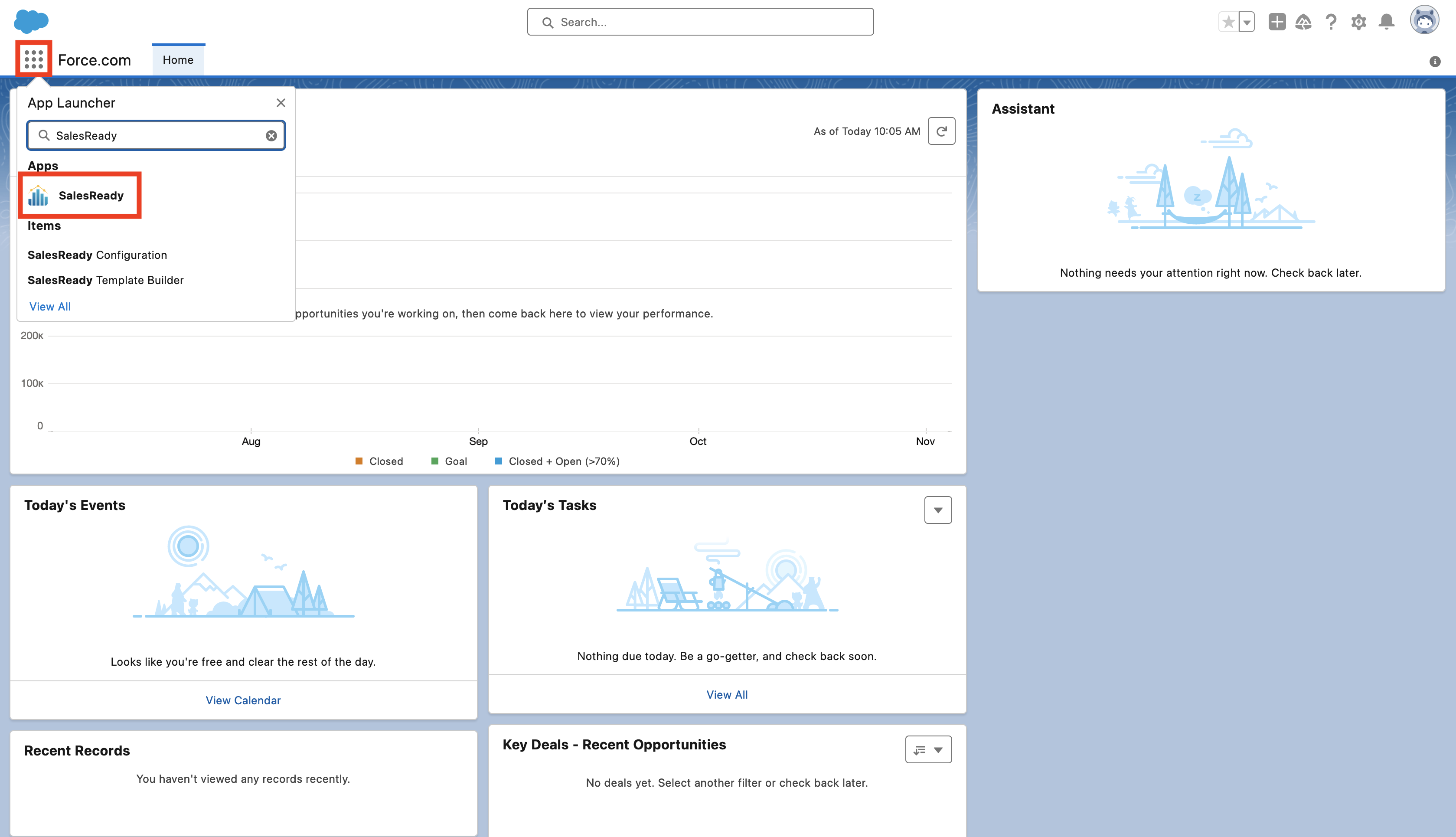
-
Navigate to the “Quotes” tab
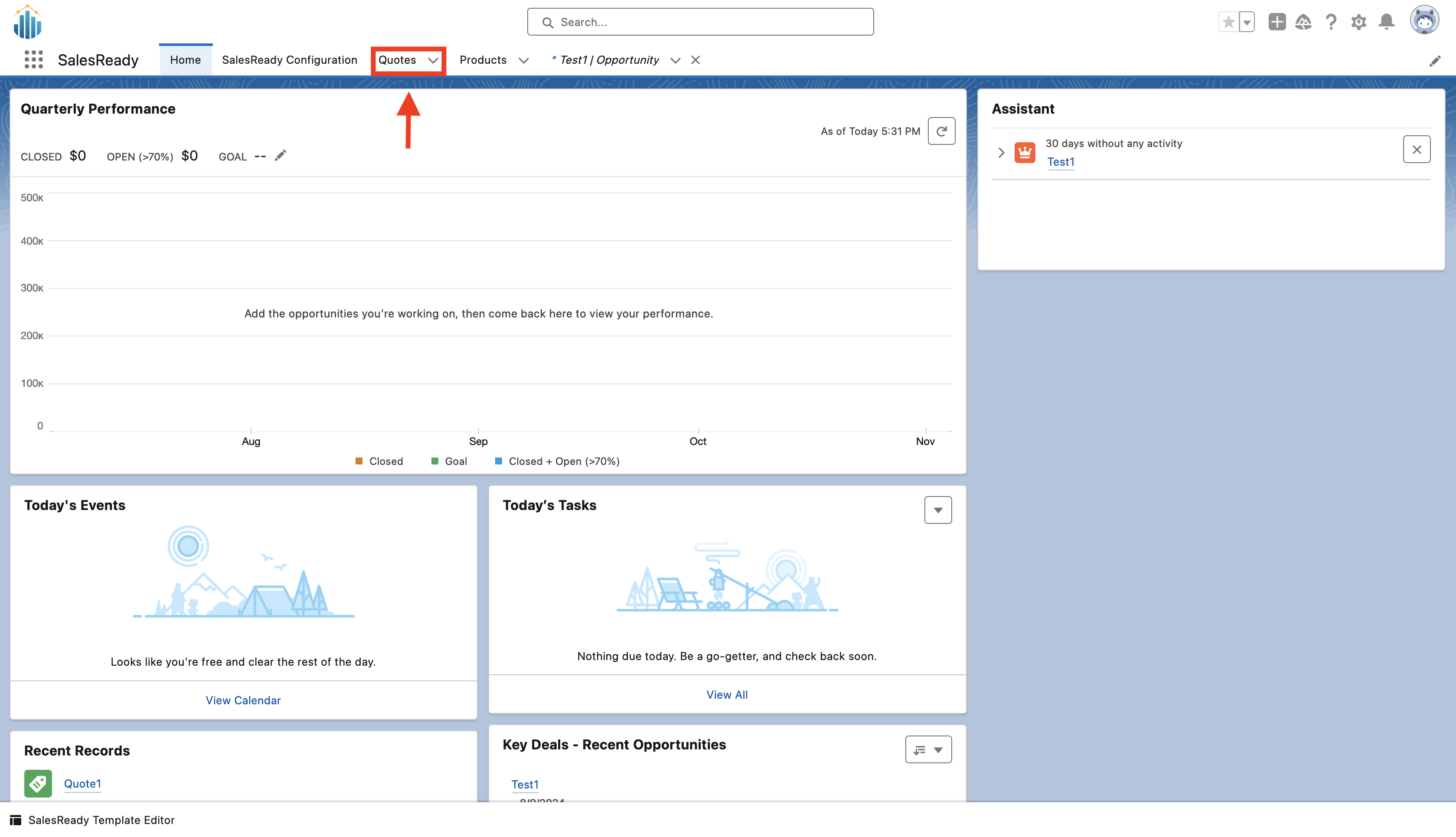
-
Click “New Quote” in the upper right-hand corner
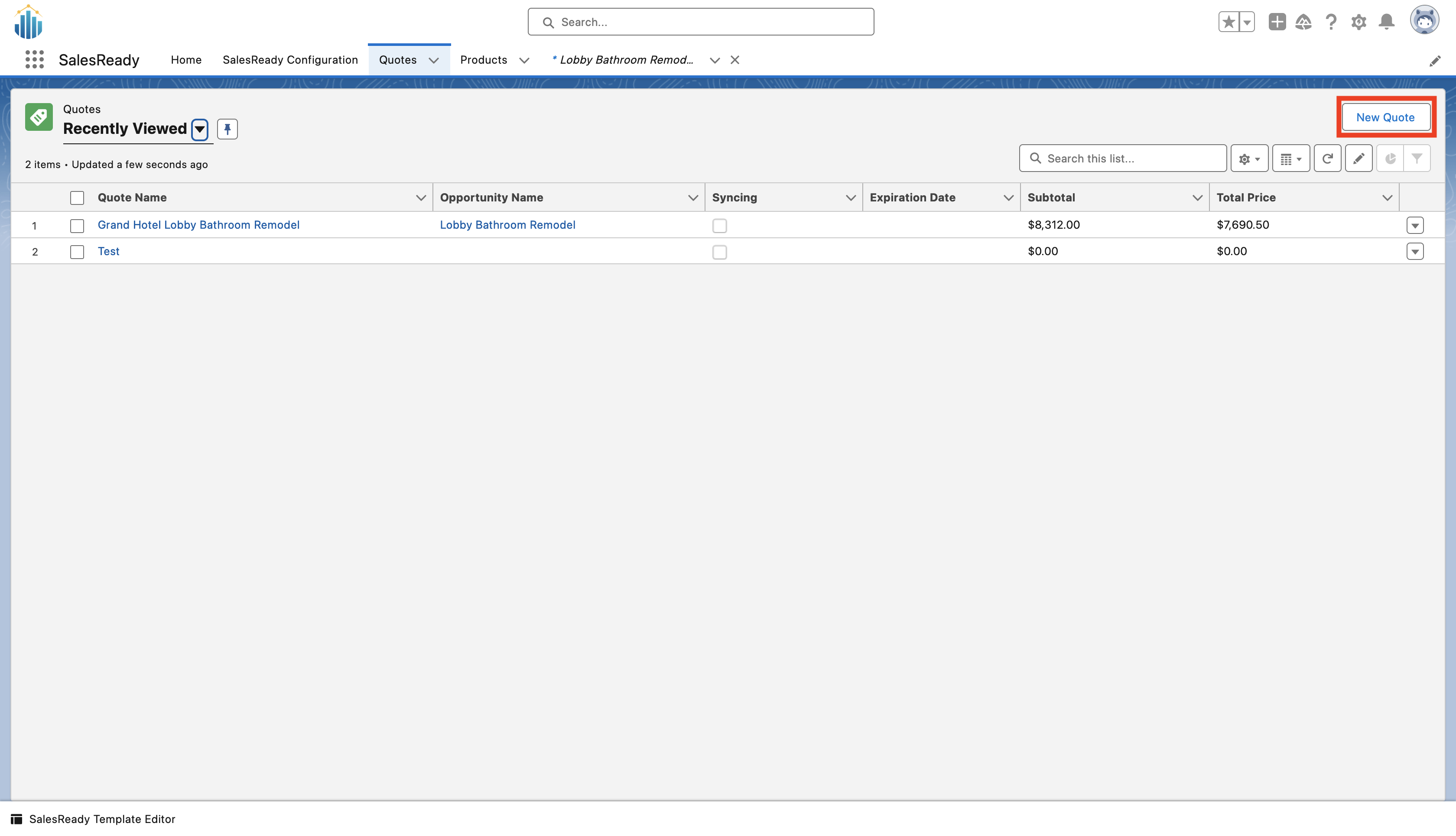
-
Enter all the required information for the quote. The prepared for section will be auto-populated by the primary contact’s information if you have one specified. When you are finished, press the save button at the bottom of the page.
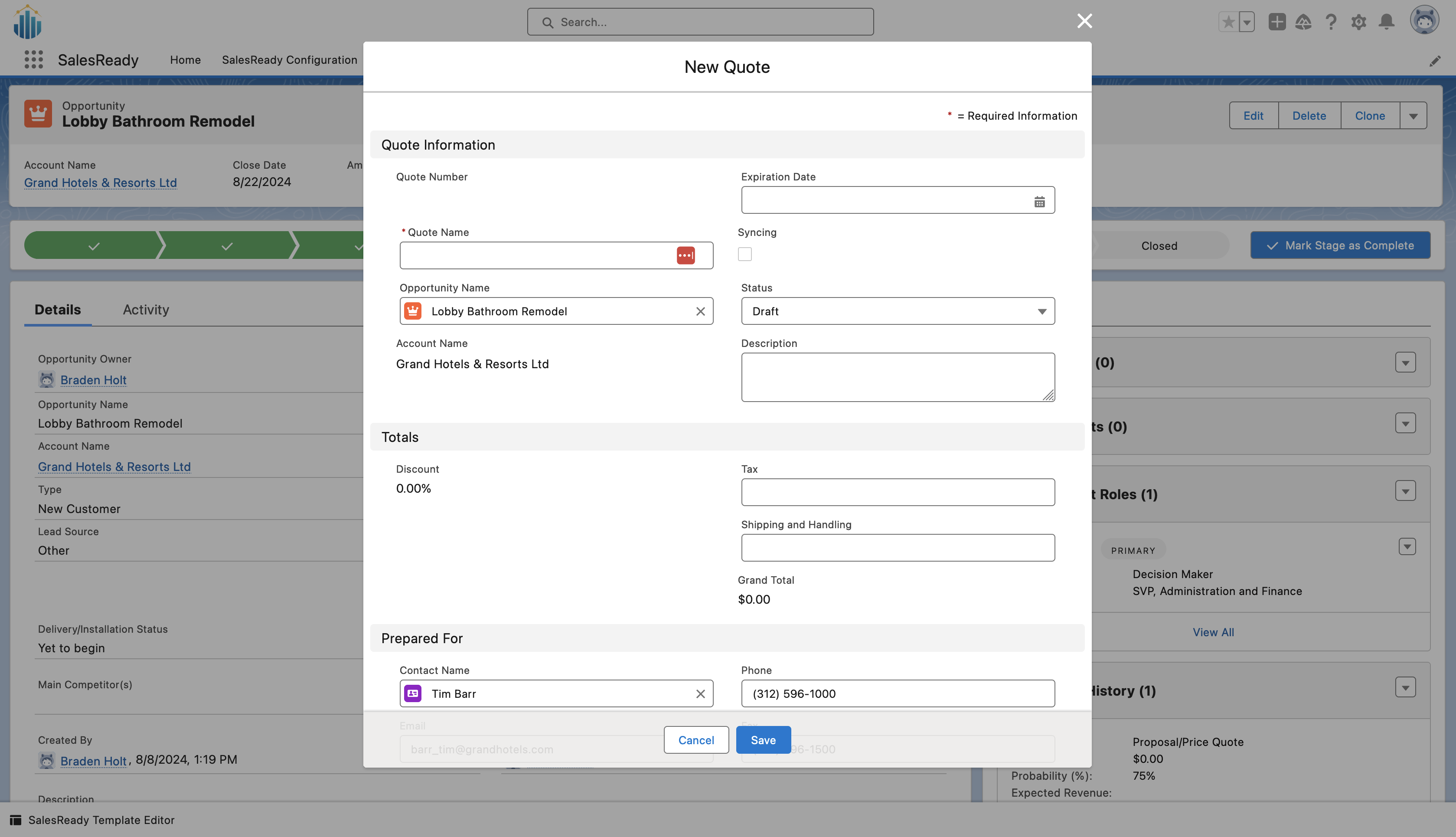
-
Select the price book you would like to use
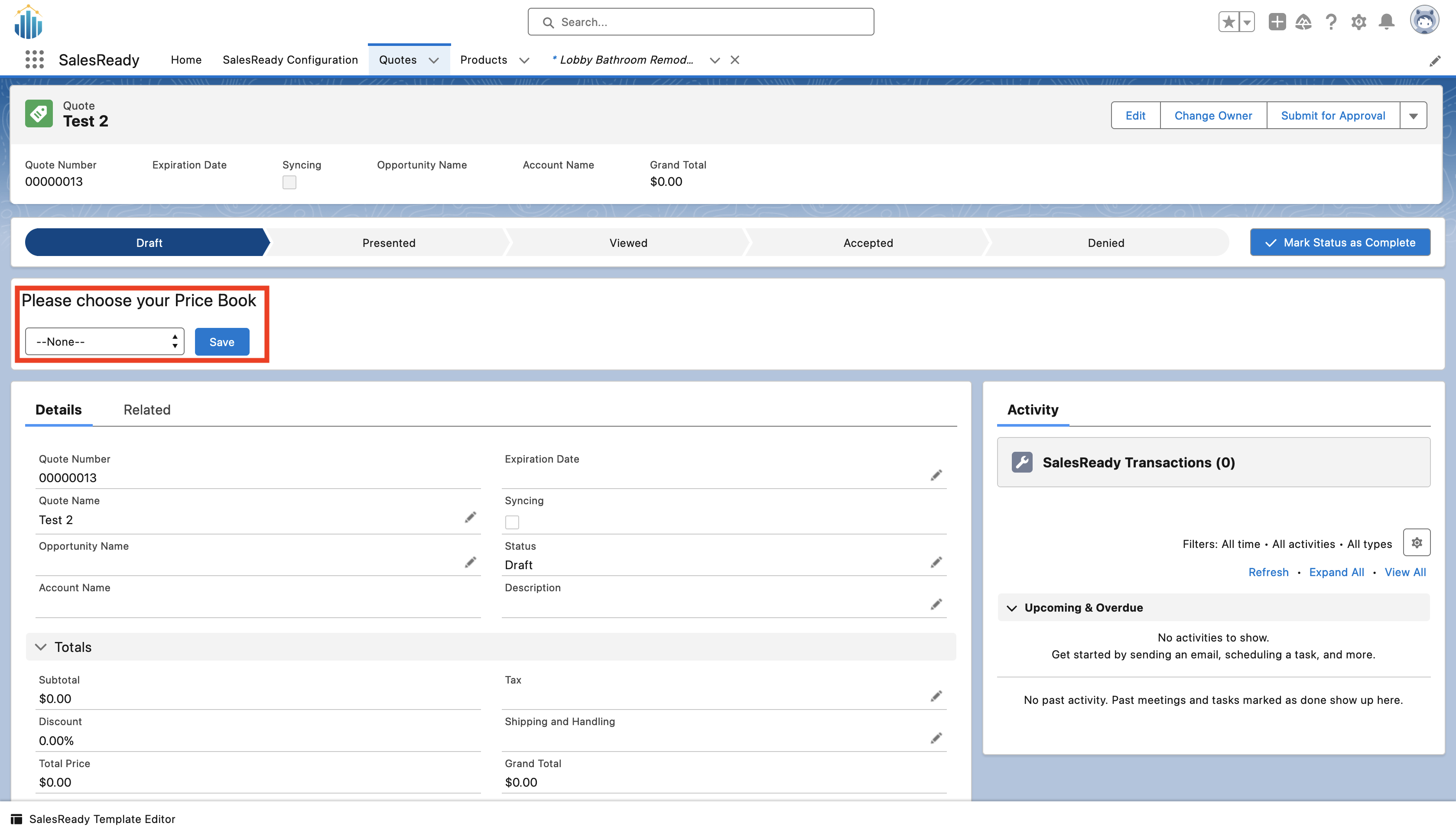
-
Here you can add and create bundles or add lines where you can add individual products to the quote
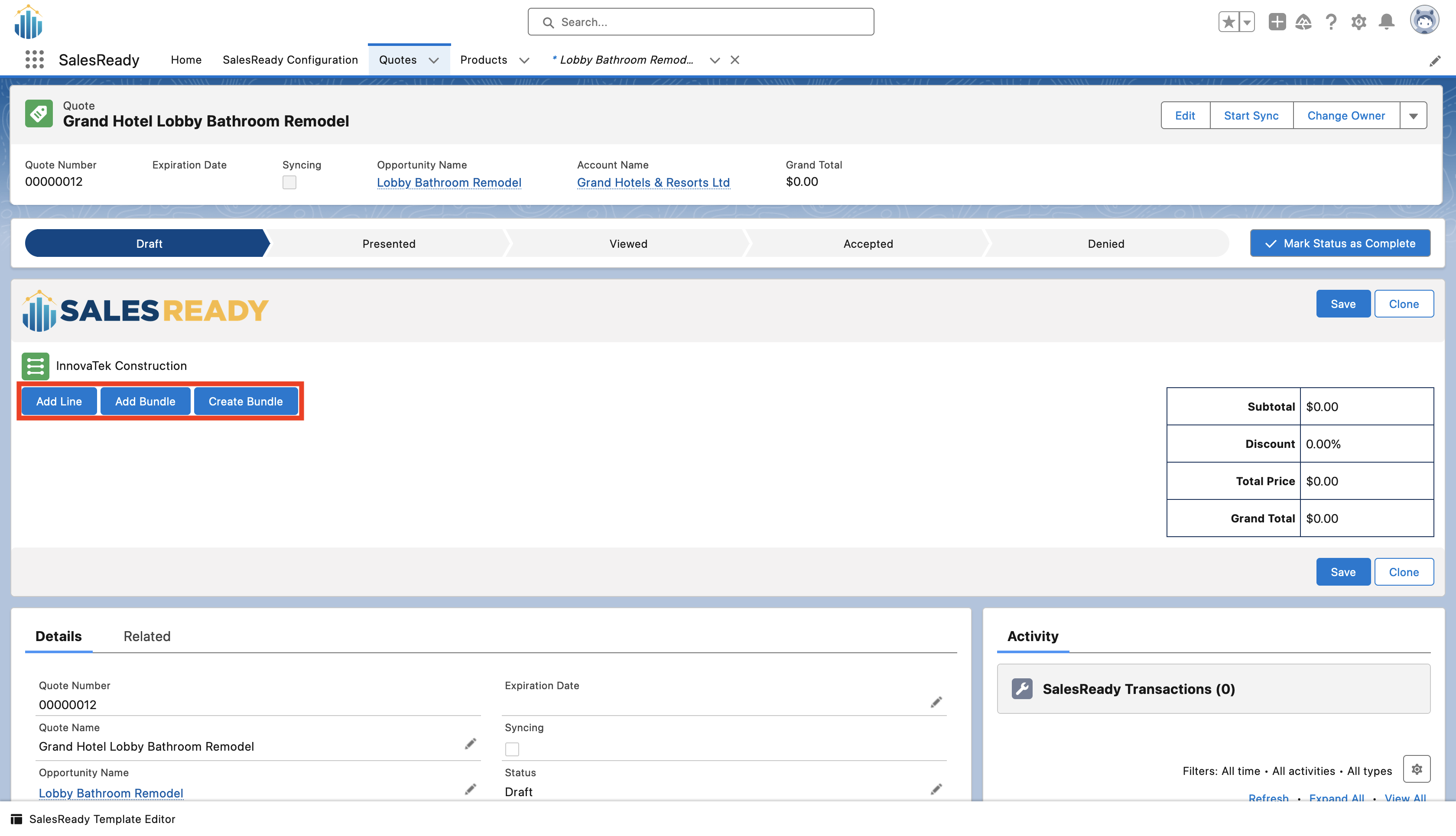
-
Here you can edit the individual prices of the items as well as add/edit the discounts for items. Additionally, you can remove or add items to the bundle. When you have finished adding all the desired items and editing the details, press save